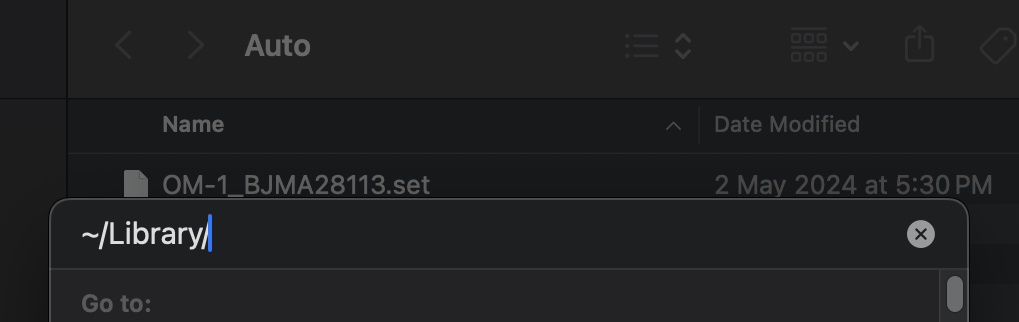tl;dr - if while updating the firmware on your OM Systems camera on macOS it all goes wrong and you can’t restore your configuration settings, you can copy the backup file from the Mac and restore it on another Windows machine.
/Users/<Username>/Library/Application Support/OMDigitalSolutions/CameraSettings/Auto/
OM-1_<serialnumber>.set
 Finder Window with settings file
—
Finder Window with settings file
—
I am usually very eager to install new firmware on ALL THE THINGS, particularly cameras, and especially when they announce the updates months ahead of time. Annoyingly the updates were not available before my last trip, but a few days after getting home it was released.
The update process for the Olympus OM System cameras involves connecting the camera to a computer and using the OM Workspace software to do the update while connected to the internet, as opposed to just copying a binary file to an SD card and updating it entirely offline, on the camera. I am sure the use of the computer has some advantages, I just can’t possibly think what they are 😒
OM Systems actually put out a media release warning that future changes to macOS could affect the ability for their software to function and that users should update their firmware sooner, rather than later 😬
I updated OM Workspace (because even if you download the most recent version from the website and install it fresh there will STILL BE AN UPDATE), connected my camera and commenced the update. The first thing it does is download the config from the camera (Custom settings / modes / Copyright). Then it does the update that takes ages with no feedback that it is doing anything. Then the camera actually starts applying the update, which takes ages with limited feedback. Then it attempts to connect the camera again and copy back the config from the camera it downloaded at the start.
At this point the OM Systems software just started throwing constant errors. So many errors. There is a helpful Q&A page with instructions on how to enable custom kernel extensions. I am certain I had done this before, but I went through the process again, just in case. But I kept getting stuck on one of the last steps - I wasn’t being prompted to enable the kernel extensions used by OM Workspace, possibly because I had done it before, but they were no longer working 🤷♂️🤔🫤
I disconnected the camera and turned it off and on. It asked me what the time and date was 😱😱
OK, not the worst thing. The camera was fully functional, but reset to factory settings. The most annoying thing is that a while ago I actually started to use custom settings, a lot. C1 is “everyday shooting” - aperture priority, single point AF and a know ISO. C2 is birds - shutter priority and a whole lot of other settings optimised for birds. C3 is something else that I can’t remember 😂
Instead of just configuring all the custom modes again (there is no way I could remember all the settings) I figured I should see if I could restore the config from the backup made by the software at the start of the update process. Turns out YES. YES you can!
After hunting around I managed to find the backup settings file.
/Users/<Username>/Library/Application Support/OMDigitalSolutions/CameraSettings/Auto/
OM-1_<serialnumber>.set
To get there, in a Finder window high Cmd + Shift + G and type ~/Library/ and hit Return
Then just copy that file out and take it to a Windows machine 🙄😒 (good thing I have 2 or more of everything).
Then, go through the process of downloading the latest OM Workspace, run it, install the update that was somehow not included in the download you just downloaded. Connect the camera. Perform a backup of the settings just to make sure everything is communicating OK. Then, use the option to Load a config and select the file. I was worried I’d have to do some jiggery-pokery with the settings file to get it to restore the different version, but it turns out you can just select any file to restore.
Huzzah!